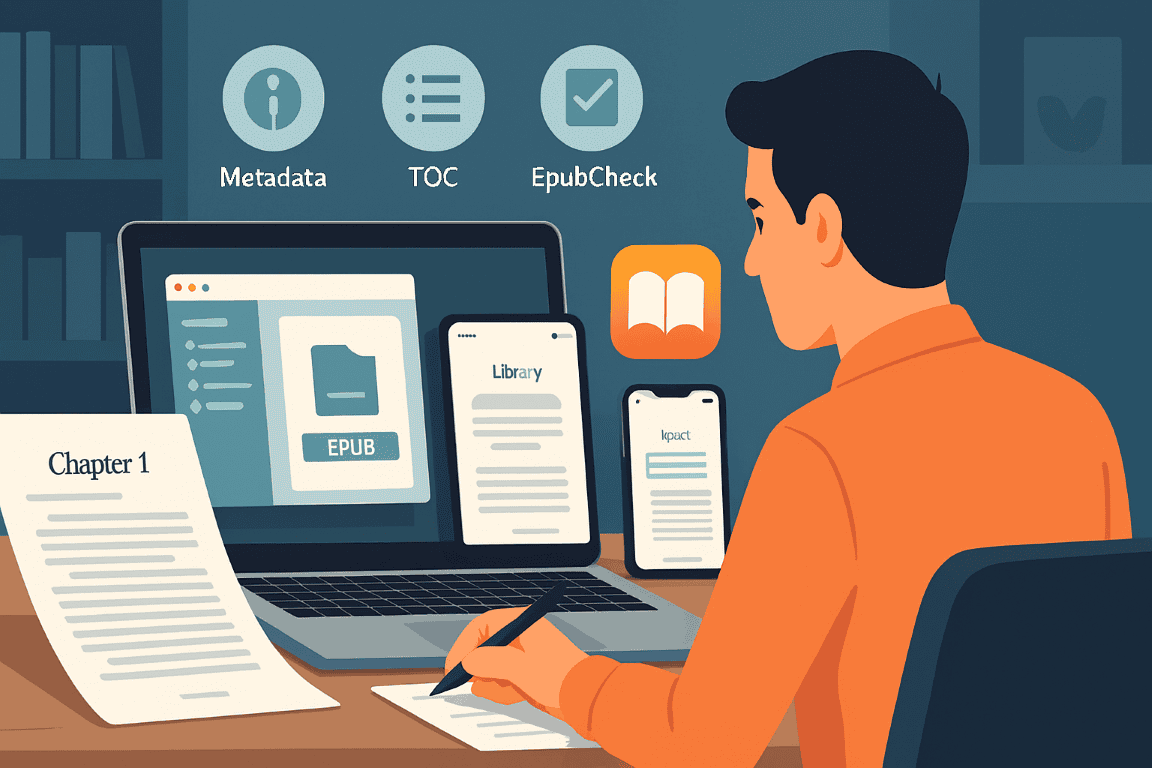The digital publishing landscape is vast, complex, and ever-evolving. For authors aiming to reach a broad readership, Apple Books stands as a vital platform, offering a sleek, intuitive reader experience and access to millions of potential buyers. However, simply having a manuscript isn’t enough; presenting it correctly is paramount. This guide provides a definitive, actionable framework for formatting your book specifically for Apple Books, ensuring a professional presentation that enhances reader engagement and avoids common pitfalls.
Gone are the days of simple text files. Modern readers expect sophisticated layouts, seamless navigation, and a visually appealing presentation. Apple Books, with its emphasis on design and user experience, demands attention to detail in formatting. Ignoring these intricacies can lead to rejections, poor reviews, and ultimately, lost sales. This guide cuts through the noise, offering concrete steps and practical examples to transform your manuscript into a polished, Apple Books-ready publication.
Understanding the Foundation: EPUB 3
At its core, Apple Books primarily utilizes the EPUB 3 standard. This isn’t just a file extension; it’s an open ebook standard maintained by the IDPF (International Digital Publishing Forum), designed for reflowable content. While Apple Books does support fixed-layout EPUBs (ideal for highly visual books like cookbooks or children’s books), the vast majority of textual novels and non-fiction works benefit significantly from reflowable EPUBs.
Reflowable means the text adapts to different screen sizes and orientations. A reader on an iPhone SE will see the text presented differently than someone on an iPad Pro, yet both will have an optimal reading experience. This adaptability is crucial for accessibility and reader comfort. Understanding this foundational concept steers all subsequent formatting decisions. Your goal isn’t to dictate precise page breaks or pixel-perfect placements, but to provide structured content that the Apple Books app can interpret and present elegantly.
The Raw Materials: Your Manuscript
Before diving into the technicalities, pause and prepare your source document. While various word processors can create your initial manuscript, a clean, well-structured document is invaluable. Microsoft Word or Google Docs are common choices.
Key Manuscript Preparation Steps:
- Eliminate Superfluous Formatting: Remove multiple spaces, extra paragraph breaks, manual line breaks (Shift + Enter), and excessive tabs. These often translate poorly into EPUB. Use your word processor’s “Find and Replace” function for efficiency. For instance, replace
[double space]with[single space]until no more double spaces exist. - Consistent Styling: Use paragraph styles for consistent headings, body text, and footnotes. Avoid direct formatting (e.g., manually changing font size or boldness) where a style can be applied. This creates cleaner HTML during conversion. For example, define a “Chapter Title” style (e.g., Arial, 24pt, bold, centered) and apply it to all chapter titles.
- Section Breaks (Next Page): Use “Next Page” section breaks (or equivalent in your word processor) to start new chapters or major sections. This ensures each new chapter begins on a fresh “page” within the EPUB, aiding navigation.
- Special Characters: Ensure all special characters (em dashes, ellipses, smart quotes, etc.) are correctly rendered. Avoid ASCII approximations. Word’s auto-correct typically handles this, but a review is wise. An em dash should be
—, not--. - Front Matter and Back Matter: Clearly delineate sections like the Title Page, Copyright Page, Dedication, Table of Contents (TOC), Introduction, Acknowledgements, About the Author, and Bibliography. These will become distinct sections in your EPUB.
The Core Conversion: From Manuscript to EPUB
While some authors delve into manual HTML/CSS coding, the most accessible and recommended path for most writers is to use a dedicated conversion tool or a well-structured document from a word processor.
Option 1: Direct Export from Word Processors (Limited Control)
Some word processors offer direct EPUB export. For example, Scrivener is popular among authors for its robust compilation features. Microsoft Word can sometimes export to EPUB, but the quality can vary.
Scrivener Example:
Within Scrivener, after organizing your manuscript into chapters and sections, go to File > Compile. Select “Ebook” as your compile format, and then choose “EPUB 3.” Scrivener provides numerous options for controlling front matter, CSS, and TOC generation. Its strength lies in managing complex manuscripts and automating much of the EPUB creation. You’d define styles for your document, assign them to Scrivener’s section layouts (e.g., a “Chapter” layout for chapter titles), and Scrivener would handle the HTML and CSS generation based on your compile settings.
Caveats: While convenient, direct export can sometimes produce bloated or less optimized EPUBs. It’s often a good starting point, but a final check with EPUB validation tools is critical.
Option 2: Using Professional Tools (Recommended)
Dedicated ebook creation software provides greater control and produces cleaner EPUBs. Calibre is a free, powerful, open-source option. Vellum (Mac only) is a premium tool known for its exceptional design capabilities and ease of use.
Calibre Workflow (Manual Refinement):
- Import: Import your clean ODT, DOCX, or HTML file into Calibre.
- Convert Books: Select your book and click “Convert books.”
- Output Format: Choose “EPUB.”
- Table of Contents (TOC): This is crucial. Under “Table of Contents,” use “Level 1 TOC” to point to your chapter titles. For example, if your chapter titles are marked with
<h1>tags (which they would be if you used Word’s Heading 1 style and converted accurately), you’d use//h:h1in the XPath expression. This tells Calibre to create the TOC based on all level 1 headings. - Structure Detection: Calibre can automatically detect chapters based on page breaks or heading styles. Review these settings.
- Heuristics Processing: Enable “Enable heuristic processing” if your source document isn’t perfectly clean. This can fix common issues.
- Output Options: Uncheck “Smarten punctuation” unless you’re certain it’s needed; your source should already have smart quotes.
- Embedded Fonts: Generally, avoid embedding fonts unless absolutely necessary for specific design aspects (e.g., children’s books with decorative titles that must display exactly). Embedded fonts increase file size and can sometimes override reader preferences. For standard novels, let the reader’s device font settings prevail.
- Image Handling: If you have images, ensure they are correctly sized and optimized. Calibre handles image embedding. Set max image resolution, for example, 1200px on the longest side to balance quality and file size.
- Convert: Click “OK” to convert.
Vellum Workflow (Simplified & Premium):
Vellum shines in its user-friendliness and beautiful output. You import a simple Word document, and Vellum handles the rest. You define “elements” like “Chapter Title,” “Heading 1,” “Body,” etc., and Vellum applies a professional-looking design. You can choose from various pre-designed “Styles” that control fonts, spacing, and ornamentation. Vellum automatically generates a robust EPUB 3 with clean HTML and CSS, perfect for Apple Books. It generates the necessary navigation documents, handles typography, and produces a validated EPUB virtually guaranteed to pass Apple’s checks. The main drawback is the cost and Mac-only availability.
Essential EPUB Components for Apple Books
Regardless of your conversion method, understanding the core components of an EPUB ensures your book functions correctly on Apple Books.
1. OPF (Open Packaging Format) File
The OPF file (usually content.opf) is the heart of your EPUB. It’s an XML file that lists all the components of your book (text files, images, CSS, fonts), defines the book’s metadata (title, author, publisher, ISBN), and specifies the reading order.
Key Elements in OPF for Apple Books:
- Metadata:
<dc:title>: Your book’s title.<dc:creator>: Author’s name.<dc:publisher>: Your publishing name (e.g., your imprint or your name).<dc:identifier id="pubid" opf:scheme="ISBN">: Your ISBN (if applicable).<dc:language>:en-USfor English (US),frfor French, etc. Crucial for dictionary lookups and correct hyphenation.<meta property="dcterms:modified">2023-10-27T10:00:00Z</meta>: Last modification date. Apple uses this for versioning.
- Manifest: Lists every file in your EPUB. Example:
<item id="chapter1" href="text/chapter1.xhtml" media-type="application/xhtml+xml"/> - Spine: Defines the reading order of the content. Example:
<itemref idref="chapter1"/>
Actionable: While you won’t directly edit this unless you’re hand-coding, understand that conversion tools generate this. Verify that your title, author, and language are correct in your chosen tool’s settings, as these populate the OPF.
2. NCX (Navigation Control File for XML) or NAV (EPUB 3 Navigation Document)
Historically, EPUB 2 used toc.ncx for navigation. EPUB 3 transitioned to the “Navigation Document” (nav.xhtml), which is an HTML file containing the table of contents. Apple Books supports both, but EPUB 3 is preferred.
Key Elements:
- TOC (Table of Contents): This is what readers see when they tap the “Table of Contents” icon in Apple Books. It should include clickable links to all chapters, major sections (front matter, back matter).
- Example structure:
“`html - Page List (Optional, for fixed layout): Useful for comics or graphic novels to mimic physical page numbers.
- Landmarks (Crucial for Apple Books): This tells the reading system where key structural sections are. Apple Books heavily relies on landmarks for its “Go To” menu.
- Common
epub:typevalues for landmarks:bodymatter: The main content of your book.frontmatter: Things like the title page, copyright, dedication, introduction.backmatter: Acknowledgements, about the author, bibliography, index.toc: The table of contents itself.
- Example:
“`html - Semantic HTML: Use HTML tags correctly.
<h1>,<h2>,<h3>for headings.<p>for paragraphs.<blockquote>for blockquotes.<ol>and<ul>for lists.<em>for emphasis (italics).<strong>for strong emphasis (bold).<img>for images.
- CSS for Styling: All visual styling should be handled by CSS. Embed the CSS internally within each XHTML file (less efficient but common in basic exports) or, preferably, link to an external CSS stylesheet (
style.css).- External CSS (Recommended): Your EPUB should ideally have a single
style.cssfile that defines all your styles. This makes updates easier and reduces file size.- Example CSS in
style.css:
css
body { font-family: sans-serif; line-height: 1.6; }
h1 { font-size: 2em; text-align: center; margin-top: 1em; }
p { text-indent: 1.5em; margin-bottom: 0.5em; } /* Indent first line of paragraph */
p.no-indent { text-indent: 0; } /* For paragraphs after a heading or blockquote */ - Link to it in your XHTML:
<link rel="stylesheet" type="text/css" href="../css/style.css" />
- Example CSS in
- Avoid Fixed Dimensions: For reflowable books, avoid
widthorheightproperties on paragraphs or text blocks in CSS. Let the text flow naturally. The only common exception ismax-widthon images to prevent them from exceeding the screen width. - Relative Units: Use
em,rem, or percentages for font sizes and spacing instead ofpxto ensure responsiveness across different devices and user font size preferences.font-size: 1em;(current font size)margin-bottom: 1rem;(root font size)
- External CSS (Recommended): Your EPUB should ideally have a single
- Resolution: Aim for 300 DPI for print, but for screens, approximately 72-150 DPI is usually sufficient, as long as the pixel dimensions are adequate. For full-screen images (e.g., opening a chapter), aim for dimensions like 1600×2400 pixels or higher, but optimize file size.
- File Format: JPG for photographs (good compression), PNG for images with transparency or sharp lines/text (lossless).
- Optimization: Compress images to reduce file size without sacrificing noticeable quality. Tools like TinyPNG or ImageOptim can help. Large image files significantly bloat your EPUB, leading to slower downloads and a poorer reader experience.
- Sizing in CSS: Use
max-width: 100%; height: auto;in your CSS for images to ensure they scale responsively within the reader’s screen.css
img {
max-width: 100%;
height: auto; /* Maintain aspect ratio */
display: block; /* Prevents extra space below image */
margin: 1em auto; /* Center image with some vertical spacing */
}
- Alt Text: Provide descriptive
altattributes for all images. This is crucial for accessibility (screen readers).- Example:
<img src="../images/my-book-cover.jpg" alt="A detailed illustration of a wizard battling a dragon." />
- Example:
- File Size: Embedded fonts significantly increase the EPUB’s file size.
- Licensing: You must have the appropriate license to embed fonts. Most commercial fonts prohibit embedding in ebooks without a specific license.
- Reader Preference: Readers often prefer to set their own reading font, especially those with accessibility needs (e.g., dyslexic fonts, larger sizes). Embedded fonts can override these settings.
- Performance: Can sometimes slow down rendering, especially on older devices.
- Fixed Layout Books: Where type design is integral to the static page (e.g., children’s books, art books).
- Highly Specific Branding: If a unique display font is absolutely critical for chapter titles in a specific non-fiction book. Even then, consider using the font only for images of chapter titles, then revert to standard fonts for body text.
- Embedded vs. Separate: The cover image must be embedded within your EPUB file, typically as a full-page image at the beginning of the
spinein the OPF. It should also be designated as the EPUB’s cover. - Meta Tag: Include
<meta name="cover" content="cover-image-id"/>in your OPF metadata section, wherecover-image-idis theidof your cover image in the manifest. - File Format: JPG or PNG. JPG is generally preferred for photographic covers due to better compression.
- Dimensions:
- Minimum: 1400 pixels wide.
- Recommended: At least 1600 pixels wide, and preferably 2400-3000 pixels on the longest side for high-resolution displays (Retina, 4K).
- Aspect Ratio: Aim for a 1.5:1 ratio (height to width), or 1:1.6 (width to height). For example, 1600×2400 pixels is perfect. This is a common standard for print books and generally scales well.
- Resolution: 300 DPI is ideal, but focus more on pixel dimensions.
- File Size: Keep it under 2-3 MB if possible, while maintaining quality.
- No Text on Cover (for metadata): While your visual cover will have text, Apple’s submission system also requires you to provide the book’s title and author separately during the metadata entry. Ensure these match your cover art.
- EpubCheck: The official, industry-standard validation tool. It’s a Java-based command-line tool, but many graphical interfaces integrate it.
- Online Validators: Look for reputable online EPUB validators that run EpubCheck for you.
- Example Tool: FlightDeck by Booknook. This service provides detailed reports, highlighting errors, warnings, and suggestions for improvement.
- Run your EPUB through EpubCheck.
- Address all errors immediately. Warnings should also be reviewed and addressed if they point to potential issues (e.g., unusual CSS, missing alt text).
- Common Errors:
- Mismatched IDs: An
idin the OPF manifest doesn’t correspond to a file in the EPUB. - Missing Files: Reference to a file in OPF that isn’t present.
- Invalid HTML/CSS: Syntax errors, unclosed tags, or non-standard properties.
- Incorrect XML Declarations: Missing or malformed XML declarations at the beginning of XHTML files.
- Missing Navigation/Landmarks: Not having a
nav.xhtmlor incomplete landmarks.
- Mismatched IDs: An
- Transfer to Apple Books App: The easiest way to test is to email the EPUB to yourself, open the attachment on an iOS device (iPhone/iPad), and select “Copy to Books.” On a Mac, drag the EPUB into the Books app.
- Test on Multiple Devices: If possible, test on both an iPhone (smaller screen, different aspect ratio) and an iPad (larger screen).
- Key Aspects to Test:
- Readability: Does the font look good? Is the line spacing comfortable? Does it reflow correctly when changing font sizes and device orientation?
- Navigation:
- Does the Table of Contents (TOC) work? Click every link.
- Do the Chapter titles display correctly?
- Does the “Go To” menu (landmarks) function properly? (Tap the page icon/three lines, then “Table of Contents” or “Chapters”).
- Images: Do images display correctly? Are they sized appropriately? Are they clear?
- Special Formatting: Check italics, bold, blockquotes, lists, footnotes/endnotes linkages, and any custom styles.
- Front Matter/Back Matter: Verify all these sections appear in the correct order and are navigable.
- Search Functionality: Ensure text is searchable within the Apple Books app.
- Hyperlinks: If you have external hyperlinks (e.g., to your website in the “About the Author” section), test them.
prefTags in OPF: Fixed-layout books include specific metadata in the OPF to tell the reader they are fixed layout:
xml
<meta name="original-resolution" content="1024x768"/>
<meta name="viewport" content="width=1024, height=768"/>
<meta name="book-type" content="fixed-layout"/>
<meta name="orientation" content="portarit"/> <!-- or landscape, or auto -->- XHTML Structure: Each page is typically a single XHTML file, filled with absolute-positioned images and overlaid text. This is much more akin to web design.
- Image-Heavy: Pages are often large background images with text layered on top.
- Complexity: Fixed layout is significantly more complex to create and optimize than reflowable. Tools like Vellum can create them (for children’s books), and Adobe InDesign is also a primary tool.
- Semantic HTML: As discussed, using correct heading tags, paragraph tags, etc., is foundational.
- Alt Text for Images: Crucial for screen readers.
- Logical Reading Order: The
spinein your OPF dictates the reading order. Ensure it’s logical. - Language Declaration: Specify the correct language in your OPF metadata.
- Accessible Navigation: A clear, complete, and properly structured TOC (
nav.xhtml) is essential. - Avoid Text in Images: Unless the text is purely decorative and its content is duplicated in actual text, avoid putting substantial text in images, as screen readers cannot access it.
- Ease of Navigation: For endnotes, you create a dedicated “Endnotes” section at the back of the book. In the main text, each reference is a hyperlink to its corresponding note, and each endnote has a back link to the place it was referenced. This creates a seamless, non-disruptive experience.
- Footnotes: While possible, footnotes can be disruptive in reflowable ebooks as their placement can shift erratically based on screen size. Some readers may present them as pop-ups, but consistency isn’t guaranteed.
- Definition: International Standard Book Number, a unique commercial book identifier.
- Purchase: You purchase ISBNs from your country’s ISBN agency (e.g., Bowker in the US).
- Placement: Include your ISBN in your OPF metadata:
<dc:identifier id="pubid" opf:scheme="ISBN">YourISBNHere</dc:identifier>. - Best Practice: Use a unique ISBN for your ebook version even if you have one for print. Some publishers use the same ISBN for all digital formats, but technically, different formats (EPUB, MOBI, PDF) should have distinct ISBNs.
- Language: Ensure your OPF’s
<dc:language>tag is accurate. This affects dictionary lookups, hyphenation, and text-to-speech. - Regional Pricing: Apple Books allows you to set regional pricing. This isn’t a formatting issue but a publishing one.
- Right-to-Left (RTL): For languages like Arabic or Hebrew, a specific
page-progression-direction="rtl"attribute is needed in the OPFspineelement. This is a complex formatting requirement and typically handled by specialized tools or manual coding. - Create an iTunes Connect Account: This is your publisher portal.
- Request Access to Apple Books: Within iTunes Connect, apply for access to publish books. This can take a few days.
- Complete Your Profile: Set up your banking information for royalties.
- Upload Your Book:
- You’ll provide metadata: Title, author, description, categories, keywords, pricing, publication date.
- Upload your EPUB file.
- Upload your separate cover image file (though it’s also in the EPUB, Apple’s system requests it separately).
- Review and Submit: Check all details carefully before submitting.
</ul></li>
</ul><nav epub:type="landmarks" hidden="hidden">
<ol>
<li><a epub:type="titlepage" href="text/title-page.xhtml">Title Page</a></li>
<li><a epub:type="copyright-page" href="text/copyright.xhtml">Copyright</a></li>
<li><a epub:type="toc" href="text/toc.xhtml">Table of Contents</a></li>
<li><a epub:type="bodymatter" href="text/chapter1.xhtml">Start Reading</a></li>
</ol>
</nav><pre><code> “`
Actionable: Ensure your chapter names are clear and complete in your source document. When using tools like Calibre or Vellum, explicitly define what constitutes a chapter heading to generate a robust TOC and accurate landmarks. Test the TOC on your device.
3. XHTML Content Files
The actual content of your book is broken down into multiple XHTML files (e.g.,
chapter1.xhtml,chapter2.xhtml). Each file represents a logical section, usually a chapter or a major piece of front/back matter.Key Formatting for Reflowable EPUB:
Actionable: If you use a tool like Vellum, it handles all this automatically and beautifully. If using Calibre or hand-coding, review generated XHTML for clean semantic tags and ensure CSS is handled externally and uses relative units.
4. Images
Images need careful consideration for Apple Books.
Actionable: Optimize all images. Ensure they have appropriate
alttext. Test image display on different Apple devices (iPhone, iPad).5. Fonts (Generally Avoid for Reflowable)
While embedding custom fonts is possible, for the vast majority of reflowable fiction and non-fiction, it is strongly discouraged. Here’s why:
When to Consider Embedding (Very Specific Cases):
Actionable: Unless you have a compelling, design-critical reason and proper licensing, do not embed fonts for reflowable books. Let the reader’s device handle the font duties.
Cover Image Requirements for Apple Books
Beyond the internal EPUB, your cover image is your book’s first impression and must meet Apple’s specific requirements.
Actionable: Design a high-resolution, correctly proportioned cover. Ensure your conversion tool correctly embeds and labels it as the cover within the EPUB.
Vetting Your EPUB: Validation and Testing
Creating an EPUB is only half the battle. You must validate and test it rigorously before submitting to Apple Books.
1. EPUB Validation
This is non-negotiable. An invalid EPUB will likely be rejected by Apple.
Validation Steps:
Actionable: Do not skip validation. Fix every error reported by EpubCheck.
2. Device Testing (Crucial for Apple Books)
Validation ensures your EPUB is technically sound; device testing ensures it displays correctly.
Actionable: Get your EPUB onto an Apple device and read through it, interacting with all navigation elements. Have a friend or beta reader test it as well.
Advanced Considerations and Best Practices
Fixed Layout EPUB (For Specific Genres)
If you’re publishing a children’s picture book, comic book, cookbook with intricate layouts, or heavily image-based reference guide, a fixed-layout EPUB might be necessary.
Actionable: Only use fixed layout if your book’s content absolutely requires it for its visual integrity. If your book is primarily text, stick to reflowable.
Accessibility (A-Book Compliance)
Apple Books is very supportive of accessibility features. Ensure your EPUB meets these standards.
Actionable: Regular validation with EpubCheck will catch many accessibility issues. Read up on EPUB accessibility best practices.
Endnotes vs. Footnotes
For longer works with citations, endnotes are often preferred over footnotes in ebooks.
Actionable: If you have extensive citations, consider converting them to endnotes with bidirectional linking.
ISBNs for Apple Books
While not strictly required by Apple to list your book, an ISBN is crucial for discoverability and industry recognition.
Actionable: Obtain an ISBN for your ebook. Include it correctly in your EPUB’s metadata.
International Considerations
Actionable: Verify your language code. If publishing in RTL languages, ensure your conversion tool supports it or be prepared for manual adjustments.
Submission to Apple Books
Once your EPUB is validated and thoroughly tested, the final step is submission. This part is handled through Apple’s website, not your EPUB itself, but relies on your EPUB being flawless.
Apple will then process your book. If your EPUB is well-formed and validates, it typically goes live within 24-48 hours. Any formatting or validation errors will result in a rejection and an email explaining the issue.
Conclusion
Formatting for Apple Books is not merely a technical chore; it’s an integral part of presenting your literary work in the best possible light. By understanding the EPUB 3 standard, meticulously preparing your manuscript, utilizing appropriate conversion tools, and rigorously validating and testing your output, you ensure a professional, accessible, and delightful reading experience for your audience. Attention to these details elevates your book above the noise, allowing your words to shine unimpeded by technical glitches or amateur presentation. Invest the time in mastering these steps, and your book will not only look exceptional on Apple Books but will also stand as a testament to your professionalism as an author in the digital age.
- Common
</ul></li>
</ul><nav epub:type="toc" id="toc">
<h1>Table of Contents</h1>
<ol>
<li><a href="text/title-page.xhtml">Title Page</a></li>
<li><a href="text/chapter1.xhtml">Chapter 1: The Beginning</a></li>
<!– … more chapters … –>
</ol>
</nav><pre><code> “`
- Example structure: